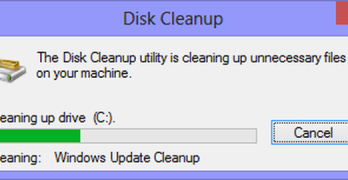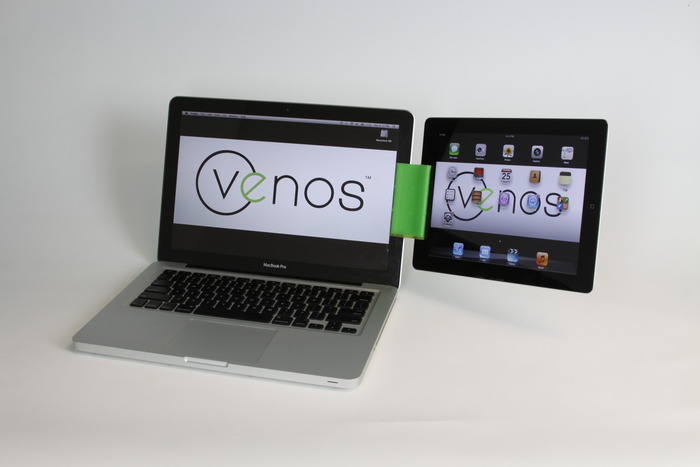If you are computer fanatic then you must aware of famous the ASUS Eee PC. This award winning PC is known for its simplicity yet it can easily compete with other brands of similar specs. In this article we are going to experiment on some functionality with Xandros operating system that this magical Eee PC delivers which is not commonly known to all. User can have fun while computing. For instance, adding start menu to Eee PC desktop having Xandros OS or using webcam on skype. However one can do it with other ways as well. Let’s have some experiment as well as fun
1. Adding start menu in Eee PC with Xandros OS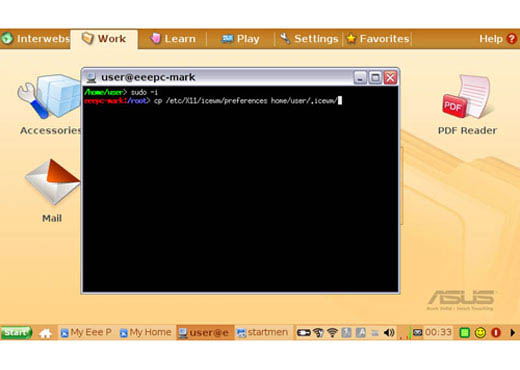 Do you know you can introduce start menu in Xandros. All you need to give yourself root access. First of all you need to press Ctrl+Alt+T to open Xandros windows. Allow yourself root access by typing “sudo -i” and press enter key. The next step is to create a new directory. For that you have to write “mkdir /home/user/.icewm” within terminal. Now you need to goto copy preferences file to new folder. To execute that you need to put following command into the terminal- “cp /etc/X11/icewm/preferences /home/use/.icewm/”. Now press the enter button. Now launch preference file by providing “nano /home/user/.icewm/preferences” command. Execute it by pressing enter button. Now you are almost done. All you need to modify the value of TaskBarShowStartMenu from 0 to 1 and save it the start menu will be added.
Do you know you can introduce start menu in Xandros. All you need to give yourself root access. First of all you need to press Ctrl+Alt+T to open Xandros windows. Allow yourself root access by typing “sudo -i” and press enter key. The next step is to create a new directory. For that you have to write “mkdir /home/user/.icewm” within terminal. Now you need to goto copy preferences file to new folder. To execute that you need to put following command into the terminal- “cp /etc/X11/icewm/preferences /home/use/.icewm/”. Now press the enter button. Now launch preference file by providing “nano /home/user/.icewm/preferences” command. Execute it by pressing enter button. Now you are almost done. All you need to modify the value of TaskBarShowStartMenu from 0 to 1 and save it the start menu will be added.
2. Having video chat when you are on Skype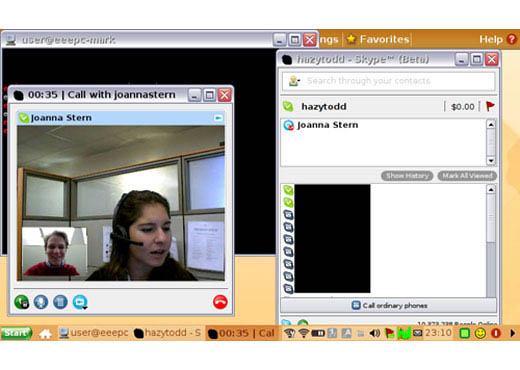
Skype’s recent version has some kind of support for ASUS webcam. Here we are going to discuss about it. The first two steps are similar like we have discussed in adding start menu. Also, you need to download Skye Beta 2.0Version for Xandros. Now you need to move My Document folder. To perform this step you need to type cd /home/user/”My Documents”/ . Be careful that My document word must remain within quotes. It will move to my documents folder. Now it’s turn to install Skype. You need to write following commands in the Xandros windows – “sudo dpkg -I skype-debian_2.0.0.27-1_i386.deb” . Switch on webcam, to turn your EeePC webcam on you need to type “”sudo echo 1 > /proc/acpi/asus/camera.” In the terminal box. You can turn off the webcam by changing the value of sudo echo 1 to 0 rest commands are same. Open Skype to run the webcam, Find out whether it’s working or not.
3. Add to the Eee PC Taskbar or the Start Menu
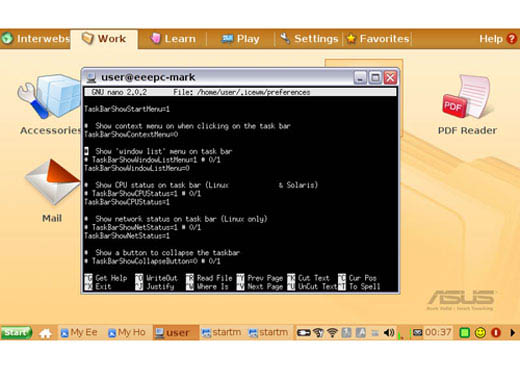
This is very much similar to the steps of adding the start menu. As you start with turning on the startup menu, there comes a tab showing “Task Bar Show Start Menu”, you have to change in to the Task Bar Show CPU Status”. Below are the detailed steps-
Again you need to get the root access first and for this press Ctrl+Alt+T to open Xandros windows. Now type “sudo -i” and press enter key. The next step is to create a new directory. For that you have to write “mkdir /home/user/.icewm” within terminal. Next step is to copy preferences file to new folder and for that you need to put following command into the terminal- “cp /etc/X11/icewm/preferences /home/use/.icewm/” and hit the enter button. Again same as in startup, launch preference file by providing “nano /home/user/.icewm/preferences” command and hit the enter button. You are now done with the taskbar.
4. Edit Tabs in Easy Mode on the Eee PC
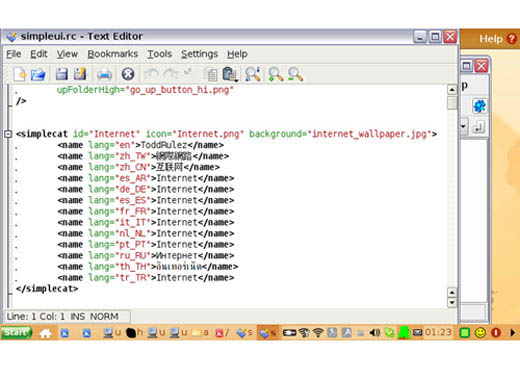
If you are bored of the easy mode of internet or Play, you now need to switch to the Interwebs and Gaming. Again start with opening the terminal giving the Ctrl+Alt+T command. Next command that you need to give is Type “/opt/xandros/share/AsusLauncher/simpleui.rc /home/location_of_your_choice”. This command is used to save a back up copy of the database. For switching up into the interwebs and gaming you need to launch the Konqueror for which the required command is “conqueror” that you need to type into the terminal. You may now see the file systems go to the click application>system>admin tools>file manager. Now go to the simpleui.rc>Opt>Xandros>Asuslaucnher. To get it done finally double click on simpleui.rc and edit the line <name lang=”en”>NewTabName</name>.
5. Boot the Eee PC’s Xandros Desktop in Full-KDE Mode
The next tip which I am going to share with you is indeed the best one. This tip will convert the complex Asus Eee PC into the most comfortable and familiar machine. You will get a complete desktop where you can customize the options, change the wallpaper, the start menu etc. The best part about this tip is that you can get back to the easy mode whenever you want. To come back to the easy mode you need to reboot the system. Start as usual with opening the terminal with Ctrl+Alt+T command and get the root access by typing “sudo -i”. Next you need to give the command “apt-get update” and your software is updated. You now also need to install Kicker and KSMServer and you can get this just by giving the command apt-get install ksmserver kicker. You are now done and this setting will download the required
application.
Finally you need to restart your Asus Eee.
There are many tricks which you can experiment with your Eee PC desktop. But you need to be Xandros Enthusiast if you want to experiment with this operating system. Also, little knowledge about commands will help you to understand the basics of it. The reason I wrote this post was that I was searching for jobs for speech pathologists and Google started to act weird and then my PC crashed, as I searched forums I found these tips and thought I will make a blog post out of it.
I hope these will help you optimize your Asus Eee.