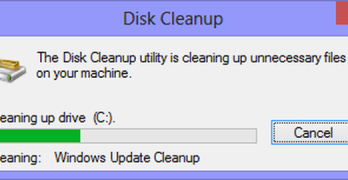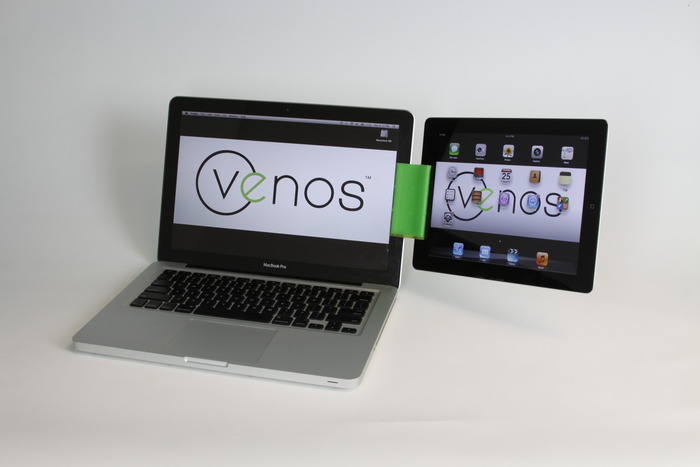The LG KU250 is touted as the “3G for all” phone, being the cheapest 3G-enabled phone around. It usually retails for just over $100 (bought mine for about $142).
In my country 3G / GPRS rates are not really cheap, but one of the operators–Smart–offers unlimited connectivity for PhP 10 per 30 minutes. That’s approximately 48 cents per hour. That’s using a prepaid SIM card that costs less than a dollar to purchase.
That’s cheap enough for backup connectivity, i.e., when there’s no WiFi hotspot around, or when your home DSL or cable connection is down.
There is one other option–a Huawei 220 3G modem. Smart also offers a postpaid plan, which includes this device, for PhP 799 per month, plus an initial PhP 2,000 for the modem (about $20 per month, plus $48 initial for the modem). This is for 60 hours of connectivity. You pay an added PhP 10 per 30mins in excess, which is same as the prepaid rate.
However, I already bought myself an LG KU250 for this purpose a few months back, and I didn’t want to spend unnecessarily. Also, my 3G connectivity only serves as backup, and when I’m mobile. So no point in paying for a plan I might not be able to consume.
I wracked my brains trying to figure out how to connect the KU250 to the Eee via bluetooth. But that seems to be complicated on the default Xandros installation that comes with the Eee. BT is easy enough on Ubuntu, but not on Xandros, since various essential Bluez utilities are not pre-installed and/or incompatible and/or difficult to set up.
So I tried another option–connecting the KU250 with the supplied data cable. Following the instructions on this Eeeuser forum page, I was able to successfully connect over a 3G connection. Actually, I attempted this after I saw that Xandros detected the KU250 as a modem under Control Center. I was a bit surprised that this worked.
Step by Step
Basically, the steps are:
1. Add debian repositories to your APT sources list. Edit /etc/apt/sources.list and add these lines below the default repositories:
deb http://ftp.us.debian.org/debian/ stable main non-free contrib
deb http://non-us.debian.org/debian-non-US/ stable/non-US main contrib non-free
Note that you can use any text editor you prefer. I like using the built-in kwrite, so I just run:
sudo kwrite /etc/apt/sources.list
Change the command accordingly.
Then run:
sudo apt-get update
2. Install wvdial. Run this command:
sudo apt-get install wvdial
You can then remove the above-mentioned repositories from your sources.list file, to be sure that no other applications that can mess up your system would be installed. After you remove these, again run:
sudo apt-get update
3. Set up wvdial. Run this:
sudo wvdialconf
Your system will then create a wvdial.conf file. Then you would have to edit /etc/wvdial.conf using your favorite text editor. It should appear as follows:
[Dialer Defaults]
Init1 = ATZ
Init2 = ATQ0 V1 E1 S0=0 &C1 &D2 +FCLASS=0
Init3 = AT+CGDCONT=1,"IP","internet"
Modem Type = USB Modem
ISDN = 0
Phone = *99#
New PPPD = yes
Modem = /dev/ttyACM0
Username = yourusername
Password = yourpassword
Baud = 460800
Idle Seconds = 3000
Auto DNS = 1
Stupid Mode = 1
Compuserve = 0
Baud = 460800
Dial Command = ATD
Ask Password = 0
FlowControl = NOFLOW
Be sure to change the username and password fields, if applicable. Smart willl just disregard these, so no need to edit. Smart’s access point (APN) is “internet”. Change this accordingly, depending on the APN of your service provider.
Also, replace /dev/ttyACM0 with the actual path to your phone, which can be found under the modem properties in Control Center.
4. To connect, run wvdial. Connect your phone to the Eee via USB and then run wvdial as superuser:
sudo wvdial
Your console should display a few lines saying that PPP is connected, or something to that effect. If a connection cannot be made, you will be brought back to the command line. If connected, you can disconnect by pressing Ctrl-C on the terminal session where the PPP connection is running.
This should also theoretically work for GPRS connections, and perhaps with other phones as well.
Update – The GUI Way
Wilson Co has pointed me to this post on Eeeuser that basically details how you can cheat your Eee into using a “dialup” account as a 3G connection. Note that Xandros will auto-detect the KU250 as a dialup modem and not a 3G / HSDPA modem. Basically, you just have to:
1. Create a dialup profile using your 3G phone as the dialup modem. Usually the KU250 or other 3G- or GPRS-enabled phones won’t appear under the 3G/HSDPA modem list, even when plugged in. They will be detected as dialup modems, though.
2. Edit /etc/ppp/peers/dialup1 such that the last few lines appear as follows:
modem
/dev/ttyACM0
460800
3. Edit /etc/chatscripts/dialup1 such that it looks like this:
ABORT VOICE
ABORT BUSY
ABORT "NO CARRIER"
ABORT "NO DIALTONE"
ABORT "NO DIAL TONE"
TIMEOUT 120
"" ATZ
OK ATV1E0
OK AT+CGDCONT=1,"IP","internet"
OK ATD*99#
CONNECT \c
And then try to connect using that particular dialup profile. This is essentially the GUI way of doing the above-mentioned steps, but this time without having to dialup using wvdial, nor installing that tool itself.
Update: A few settings changes
I’ve received information that some are not able to connect via Smart GPRS or 3G lately. I experienced this, too, about a month ago. To fix this, you basically need to edit your phone settings such that you would no longer have to pass through Smart’s proxy servers.
To test this, try browsing using the phone’s internal browser (or Opera Mini, if you have it). If you can connect through the phone, but not via your Asus Eee, then the problem probably lies elsewhere. If you cannot connect from both the Asus Eee and directly on the phone, then this might help.
To fix:
- Go to Menu — Settings — Network — Streaming.
- Under use proxy, select no.
- Save your settings.
Test your connection on the phone first. If it works, then it’s probably fixed now. You can test on the Asus Eee. If you still cannot connect from your phone, then maybe it’s your account that’s the problem. Try calling your service provider.